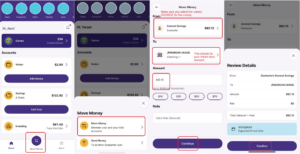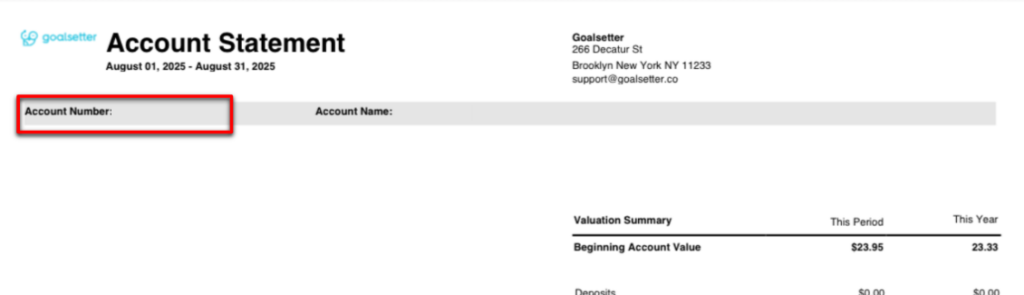Frequently Asked Questions
Hopefully we're answering all of your burning questions!
If not, contact us with any additional inquiries.


Why is Goalsetter discontinuing the Goalsetter app?
Goalsetter is transitioning away from the Goalsetter App so we can focus solely on our fantastic education program. We are committed to supporting you through this change and will provide guidance every step of the way.
Goalsetter App users are asked to move any remaining funds as soon as possible. If you have not done so by February 13, 2026 we will close your account and issue a check to the mailing address we have on file. For assistance, please contact our support team at hello@goalsetter.co.
All funds must be removed out of Goalsetter. Here are the steps to take to ensure all accounts have a balance of $0:
- Update or cancel any automatic payments, deposits, or transfers that are coming in to your or your child’s Goalsetter account.
- Transfer out all the money from your own and your family's Goalsetter accounts: Debit cards, Savings, Goals, and Wallet (it usually takes 2 business days, but could take up to 6 depending on the receiving bank) to your linked funding account. If you do not have a linked funding account, follow these steps How do I link a funding account to transfer funds out of my Goalsetter account? FAQ.
- Make sure that the withdrawn amount settles in your linked funding account.
- Close your account once all pending transactions are settled by going to Menu, Accounts, selecting your name, and then selecting the Settings Wheel at the top right, and selecting Close Everything
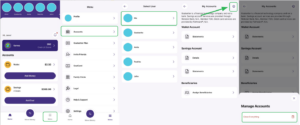
To link a funding account:
- In the Goalsetter App, Select the Menu button on the bottom right of the Dashboard, and then select Settings.
- Then Select Funding Account
- Select Continue, and you will be on the PLAID screen. Accounts can be linked one of two ways:
- Via your linked funding account banking credentials:
- Select your bank
- Enter your phone number and select Agree.
- Enter the verification code you received.
- Use your Banking Credentials to verify your account.
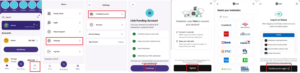
- Via penny deposit using your account numbers:
- Select the option “Link with account numbers”
- Enter your routing number
- Enter your account number
- Enter your full name
- Select account type
- Authorize a penny deposit
- Verify via text message
- Within one business day after linking your funding account, you should receive a small deposit with a three letter code. Check the code in your funding account and use it to complete your verification
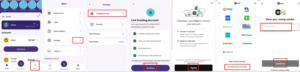
To make changes to your linked funding account to ensure we have the most up-to-date account:
- Select the Menu button on the bottom right of the Dashboard, and then select Settings.
- Click on Funding Account
- Click the three dots to the right of your current linked funding account. Then delete your current linked funding account.
- Select Yes, Delete It.
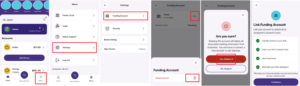
(Click the image to view) - Then select Continue to access Plaid to link a new funding account.
- Accounts can be linked one of two ways:
- Via your linked funding account banking credentials:
- Select your bank
- Enter your phone number and select Agree.
- Enter the verification code you received.
- Use your Banking Credentials to verify your account.
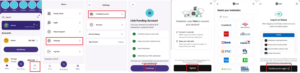
- Via penny deposit using your account numbers:
- Select the option “ Link with account numbers” instead of selecting your bank from the listed ones.
- Enter your routing number
- Enter your account number
- Enter your full name
- Select account type
- Authorize a penny deposit
- Verify via text message
- Within one business day after linking your funding account, you should receive a small deposit with a three letter code. Check the code in your funding account and use it to complete your verification
No, Goalsetter does not charge fees for moving funds from the Goalsetter account to your linked funding account.
There is a $999 per transaction limit when moving funds from the Goalsetter App to your linked funding account. If you have more than $999 in your Goalsetter account, you must do multiple transactions to move all funds out of your account.
If you do not move all funds out of your Goalsetter account, and close your account and any kids/teens accounts by February 13, 2026, your account will be closed. Any remaining funds in savings will also be returned by check, mailed to you at the address on file.
Any remaining funds in the Cashola Virtual Prepaid Account, associated sub-accounts, and registered Cashola Prepaid Debit Mastercard cards after February 13, 2026 will be sent by check to the address associated with your account within 45 days. Make sure your address is up to date.
The Cashola Prepaid Debit Mastercard Program (“Program”), including the Cashola Virtual Prepaid Account (“Account”), associated sub-accounts, and registered Cashola Prepaid Debit Mastercard cards (“Card”), is being discontinued effective February 13, 2026. After this date, your account, card, and related services will no longer be available
Please read the following, as it contains important information you will want to remember.
You can load your Account and any associated Card up to and including February 6, 2026. After that date, you will no longer be able to load funds to your Account or any Card - including cash, direct deposit, money transfers or other load methods. You should change any automatic deposits you may have set up with your Account or any Cards before that date, as they will not be processed after that date.
You can use your Account and any Cards up to and including February 13, 2026. After that date, you will no longer be able to use the funds in your Account or on any Card - including purchases, or other spending methods. You should change any automatic payments that you may have set up with the Account or any Cards before that date, as they will not be processed after that date.
Any remaining funds in the Account or on any Cards after February 13, 2026 will be sent by check to the above address associated with your account within 45 days. You will not be charged any refund check fees due to the funds being returned to you. If you do not cash or deposit your check within 180 days from issuance, you may need to contact us for a replacement check, or we may be required to escheat your funds in accordance with your state’s unclaimed property laws.
Please see your Cardholder Agreement to reference any additional applicable restrictions or terms.
To ensure you have an updated address on file:
- Select the Menu button on the bottom right of the Dashboard, and then select Profile.
- Select the Addresses tab.
- Click the Pencil Button under the Home Address section.
- Search your address in the Search Bar, select your correct address and verify the correct Street, City, State and Zip on the next screen. Select Continue.
- Goalsetter will receive your address request and will reach out to you within 72 hours to request required verification documents. Once approved, your new address will update automatically in the Goalsetter app
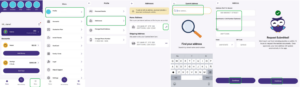
As soon as the Account and Card have been deactivated, your card(s) will be canceled, so please be sure to dispose of the card(s) as you would any regular debit card.
Goalsetter will issue 1099-INT forms if the reporting threshold of $10.00 or more is met.
If you have any questions, please reach out to us at hello@goalsetter.co, and our team will be happy to assist you.
Goalsetter will continue to focus on providing Financial Freedom for All, offering financial education to school systems, financial institutions and other organizations across the country. Be on the lookout for how you and your family can take advantage of our new educational offerings, new content, videos, games and integrations with AI.
Please change your payroll deposit or other direct deposits to another account at another financial institution. Once your account is closed you will no longer be able to receive direct deposits in your Goalsetter account.
Once your account has been closed and you have received any applicable funds, you can delete the Goalsetter App.
Using the Cashola® Card
Cashola Prepaid Debit Mastercard® is issued by Pathward®, N.A., Member FDIC, pursuant to license by Mastercard International Incorporated. Mastercard and the circles design are registered trademarks of Mastercard International Incorporated. Unless specifically noted otherwise, any other product or service mentioned, other than the Cashola Prepaid Debit Mastercard, is not a Pathward or Mastercard product or service.
The Cashola Card is a debit card for kids, tweens and teens linked to a bank account that can be used to make purchases in stores and online.
GoalCards are similar to gift cards, and are specific amounts of money given as customized digital cards that can only be redeemed in the Goalsetter App. Once redeemed, the money goes into the kid, tween or teen’s savings account. GoalCards cannot be used to make purchases.
Your Cashola Card is provided with your Goalsetter and Goalsetter Gold plan, with no additional fee for one card per kid. If you lose the card and have to replace it, a fee does apply, which is currently $8. There are no transaction fees for the card.
No, not currently.
Yes! Goalsetter allows a Parent/Guardian to set up two types of spending controls:
- Limit spending amount with frequency
- Ability to set a monthly or a rolling two-day limit for each kid individually.
- Limit by merchant category type through the Cashola Control Center in the Goalsetter App.
- Based on each merchant’s category code they are grouped into 8 categories, and the parent can block as many categories as they choose.
By default, Goalsetter proactively blocks all kid Cashola Cards from use at adult merchants, such as liquor stores, gambling, casinos, adult services, etc.
No. Your Cashola Card will be sent via the U.S. Postal Service and is expected to take up to 10 days. If you believe that your Cashola Card has been lost in the mail, please contact us at hello@goalsetter.co.
Yes! You can add your Cashola Card to your digital wallet by scanning in your Cashola Card. Please note: Apple currently restricts Apple Pay for kids under 13.
Yep! You can definitely connect the Cashola Card to your CashApp or Venmo Account. Note, age restrictions may apply on these platforms.
No. The Cashola Card cannot be used internationally.
Getting Started
To open a Goalsetter profile you must be an adult (which means over the age of 18 in most U.S. states) to have access to our Savings accounts and other bank and investment features, provided by our partners:
- Savings Account: Webster Bank, N.A., Member FDIC
- Debit Card and Wallet: Pathward, N.A., Member FDIC
- Investment Account: DriveWealth, LLC
If you are a teenager (ages 13 - 17), you can onboard with Goalsetter for Teens and will have access to our educational features and games, but no access to the bank or investment features until your parent or guardian accepts your invitation and onboards to Goalsetter Parents/ guardians can add a kid aged 6 and over directly and they too can have access. To set up a profile for Goalsetter App access, the user must be 6 years or older.
Goalsetter Profile Management
Yes you can, in two different ways. First, once you’ve opened your Goalsetter account, you can send money to other Goalsetter users in near real time. Second, using a GoalCard. Once redeemed, the money will be deposited into the recipient's account immediately.
We hate to see you go! To close your account all funds must be removed out of Goalsetter. Here are the steps to take to ensure all accounts have a balance of $0:
- Cash out all the money from your own and your family's accounts: Debit cards, Savings, Goals, and Wallet (it takes up to 6 business days.)
- Sell all your own and your family’s investments and pending stock orders. After 2 business days, withdraw all that money from your Cash To Invest.
- Make sure that the withdrawn amount settles in your linked funding account, which can take 3-4 business days.
- All pending transactions must be settled.
Under Menu, go to Accounts, then Account Management. From there you can decide to close your account or just a specific financial services account.
Saving Features
Goalsetter is happy to offer a competitive interest rate. You will be given 30 days notice if the rate changes. Details regarding the interest rate and calculation can be found in the Truth and Savings agreement here: https://goalsetter.co/truth-in-savings-disclosure/
There is no initial deposit or minimum balance required to open your account or minimum balance required to obtain the annual percentage yield (APY).
Family Management
Security & Customer Support
Goalsetter Gold Changes
To do this, you will need to initiate a Full ACAT transfer by contacting the receiving broker. DriveWealth, the current clearing broker-dealer for your GoalSetter Gold account, must receive the transfer instructions, including DTC #2402 and Account Number (CORR-001-DWAccount Number), from the receiving broker by October 3rd, 2025 to complete the transfer.
Please note, fractional shares cannot be transferred and there is a fee of $65 per ACAT transfer.
If you have stocks, follow these steps to access your investment funds:
- Open your investment account or your child’s investment account and scroll down to view your portfolio and holdings.
- Click on the stock you want to sell, then tap the yellow "Sell" button.
- Choose the selling option that best suits your needs.
- On the selling screen, select "Sell All" or manually enter the amount you'd like to sell.
- Confirm the transaction. If the market is closed, your order will be processed on the next business day at 9:30 AM EST.
Please note: It may take up to two business days for the funds from a sold stock to become available for withdrawal.
To move funds from your investment account to your Goalsetter savings account:
- Open your investment account or your child’s investment account.
- Click on "Move Money" and select "Withdraw Money."
- Choose the savings goal you'd like to transfer the funds to.
- Enter the amount you'd like to move and tap "Continue."
- Review the transaction details and confirm.
Your funds should transfer almost instantly.
If no action is taken, any remaining assets will be liquidated, and the resulting funds will be transferred to your Goalsetter savings account. You will receive notifications for each transaction.
Users who take no action will be downgraded to the Goalsetter Basic account and will be charged a $3.95 monthly fee.
If your subscription is sponsored, please check the “Subscription and Billing” section for the specific end date of your sponsorship and additional details.
If you were on a sponsored Basic plan and later upgraded to Gold on your own, your account will return to the complimentary Basic plan once the Gold subscription ends. You will not be charged the $3.95 fee.
To downgrade from Goalsetter Gold to the Basic plan, follow these steps:
- Go to the Menu in the Goalsetter app.
- Select Goalsetter Plan.
- Click on the three dots next to Goalsetter Gold and choose Change Plan from the pop-up menu.
- Select the Basic Plan and click Continue.
- Click Start Now to confirm your selection.
Important: If you are closing your account, you will need to downgrade to the Basic plan before proceeding with account closure.
To close your Investment account (along with all linked kids/teens investment accounts):
- Open the Goalsetter app and log in.
- Tap the Menu button at the bottom of the Dashboard.
- Select Accounts and then select Me.
- Click the settings wheel in the top right corner.
- Select Close Investment Account.
- Enter your password and select Close Investment Account.
Yes. You will receive access to tax documents and statements for your investments for the applicable tax year through DriveWealth.
If you have any questions, please reach out to us at hello@goalsetter.co, and our team will be happy to assist you.
Escheatment is the process by which unclaimed assets are turned over to a state when the owner cannot be located or is deceased with no heirs.
When property reaches the end of a dormancy period (established by each state) with no owner contact, the organization by law, must identify and report the unclaimed property.
Organizations must make a good-faith effort to reach the owner of the property before turning it over to the state for safekeeping. Attempts may be made by letter, phone call, electronic communication, or other means.
If your Goalsetter Gold account has a $0 balance, your next step is to downgrade to a Goalsetter Basic account. To do this
- Go to the Menu in the Goalsetter app.
- Select Goalsetter Plan.
- Click on the three dots next to Goalsetter Gold and choose Change Plan from the pop-up menu.
- Select the Basic Plan and click Continue.
- Click Start Now to confirm your selection.
This ensures your account remains active for savings and other Goalsetter features.
To view your Goalsetter Gold statement:
- Open the Goalsetter app and log in.
- From your Dashboard, select Investing.
- Click on My Activity and then select the Document icon in the upper right corner of the screen.
- Under Investment Documents, select Investment Statements.
- Choose the month and year of the statement you want to view.
Goalsetter Gold Changes
To do this, you will need to initiate a Full ACAT transfer by contacting the receiving broker. DriveWealth, the current clearing broker-dealer for your GoalSetter Gold account, must receive the transfer instructions, including DTC #2402 and Account Number (CORR-001-DWAccount Number), from the receiving broker by October 3rd, 2025 to complete the transfer.
Please note, fractional shares cannot be transferred and there is a fee of $65 per ACAT transfer.
If you have stocks, follow these steps to access your investment funds:
- Open your investment account or your child’s investment account and scroll down to view your portfolio and holdings.
- Click on the stock you want to sell, then tap the yellow "Sell" button.
- Choose the selling option that best suits your needs.
- On the selling screen, select "Sell All" or manually enter the amount you'd like to sell.
- Confirm the transaction. If the market is closed, your order will be processed on the next business day at 9:30 AM EST.
Please note: It may take up to two business days for the funds from a sold stock to become available for withdrawal.
To move funds from your investment account to your Goalsetter savings account:
- Open your investment account or your child’s investment account.
- Click on "Move Money" and select "Withdraw Money."
- Choose the savings goal you'd like to transfer the funds to.
- Enter the amount you'd like to move and tap "Continue."
- Review the transaction details and confirm.
Your funds should transfer almost instantly.
To downgrade from Goalsetter Gold to the Basic plan, follow these steps:
- Go to the Menu in the Goalsetter app.
- Select Goalsetter Plan.
- Click on the three dots next to Goalsetter Gold and choose Change Plan from the pop-up menu.
- Select the Basic Plan and click Continue.
- Click Start Now to confirm your selection.
Important: If you are closing your account, you will need to downgrade to the Basic plan before proceeding with account closure.
Yes. You will receive access to tax documents and statements for your investments for the applicable tax year through DriveWealth.
If you have any questions, please reach out to us at hello@goalsetter.co, and our team will be happy to assist you.
Escheatment is the process by which unclaimed assets are turned over to a state when the owner cannot be located or is deceased with no heirs.
When property reaches the end of a dormancy period (established by each state) with no owner contact, the organization by law, must identify and report the unclaimed property.
Organizations must make a good-faith effort to reach the owner of the property before turning it over to the state for safekeeping. Attempts may be made by letter, phone call, electronic communication, or other means.
If your Goalsetter Gold account has a $0 balance, your next step is to downgrade to a Goalsetter Basic account. To do this
- Go to the Menu in the Goalsetter app.
- Select Goalsetter Plan.
- Click on the three dots next to Goalsetter Gold and choose Change Plan from the pop-up menu.
- Select the Basic Plan and click Continue.
- Click Start Now to confirm your selection.
This ensures your account remains active for savings and other Goalsetter features.
Investing With Goalsetter
About the GoalCard®
When you send a GoalCard, you are sending money to enable the recipient to save towards a goal - from airpods to airfare, and beyond!
Allowance
You have three automated Allowance features to choose from:
- Set-It-And-Forget-It; no strings attached, flat rate paid to your kid.
- You’re on Payroll; paid for completion of all chores.
- Entrepreneur-in-the-Making; paid per chore the kid completes.
As a Parent/Guardian you designate and set the amount of money and the frequency you want to pay out allowance to your kid.
- Click on the Kid's Profile
- Go to Allowance
- The previously set Allowance features will show as “Pending” or “PayDay” for you to approve.
It depends on which feature, as the Parent/Guardian, you’ve activated.
Set-It-and-Forget-It is an auto-pay feature that doesn’t require chores to be completed.
For You’re on Payroll, if your Kid doesn’t complete at least one of their set chores, they will not be paid. You can reduce their overall allowance amount or remove chores at any time.
For Entrepreneur-in-the-Making, you can choose to only pay them the designated amount for each of the chores they’ve completed.
All of the Allowance features can be paused or removed at any time. Each kid you have on the platform will also have their own unique chores.
- Go to Allowance
- The previously set Allowance features will show as “Pending” or “PayDay” for you to approve.
Just remember to use your Wallet as the source so the money gets instantly transferred, so be sure to always make sure your wallet has funds! You can set-up recurring contributions to keep it up-to-date.
Move Money
- With someone in your household on the Goalsetter platform
- With another Goalsetter user
- With a non-Goalsetter user with a GoalCard (coming soon!)
When you send money, we’ll show you the expected arrival date. The exact time depends on the transaction type, but typically it takes 1-2 business days.
Goalsetter Account Management
Good question! Here are the steps if you don’t have any Kids on your account:
- Go to Menu
- Select “Accounts”
- On your “My Accounts” page, you will see the list of your current accounts and the “Statements” section for each.
If you have Kids on your account:
- Go to Menu
- Select Profile to see your accounts.
- Select User
- From the My Accounts screen, select the statement
Here are the steps to see your plan details:
- Go to Menu
- Select “Goalsetter Plan”
Your “Goalsetter Plan” screen gives you access to the subscription plan details, including features, the cost, and expiration of your plan, if applicable.